Noise is a great way to add animation to your siggy. You can use it in a
name or you can use it to animate parts of a tube, such as fairy wings.
For this tut we will be doing a name.
What you need:
PSP (any version)
Animation Shop
Let's get started:
1. Open a new image, I used size 600 x 200.
2. Flood fill white
3. Choose your text tool and type out your text and size it the way you want it.
4. I am going to put a black outline around my text, if you would like to do this follow these steps:
Convert
your vector layer to a raster layer then go to Selections>Select
all>Float>Defloat>>New raster layer>Selections>
Modify>Expand by 3>Flood fill this with black>
Selections>Select none>Move the black layer under your colored
layer

5. Now to add the noise, click on your colored layer and go to Adjust>Add/remove Noise. Set your settings as below.

You will now have an image that looks like this:

6.
Open up Animation Shop. Go to PSP and click on your image and choose
Copy Merged. Go back to AS and paste as a new animation
7. Go
back to PSP and go to Edit>Undo Add Noise. Now you have your
original image and you're ready to add the next noise level.
8. Go to Adjust>Add/remove noise again and this time increase the percentage by 10.

9.
Click on your image and choose copy merged again and transfer to AS,
this time click on your first frame and choose paste after current
frame.

10. Go back to PSP and go to Edit>undo add noise again. Now you are ready to add your last noise setting.
11. Go to Adjust>Add/remove noise and increase the percentage by 10 again.

12. Again, transfer your image to AS. Clicking on your last frame and choosing paste after current frame.
13. Now you have all your frames in Animation Shop.
14. You can adjust the timing as needed for the effect you want. I use a standard of 10 on my noise animations.


15. Now you are done, you will just need to save as a gif and you will have something like this:






